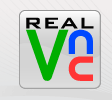 Its provides remote control software which lets you see and interact with desktop applications across any network. The program allows you to use your mouse and keyboard to control the other PC remotely. It means that you can work on a remote computer, as if you were sitting in front of it, right from your current location. If you provide computer support, you can quickly access your customer's computers from anywhere in the world and resolve helpdesk issues remotely!
Its provides remote control software which lets you see and interact with desktop applications across any network. The program allows you to use your mouse and keyboard to control the other PC remotely. It means that you can work on a remote computer, as if you were sitting in front of it, right from your current location. If you provide computer support, you can quickly access your customer's computers from anywhere in the world and resolve helpdesk issues remotely!Where to download it?
Visit this website to download it. Real VNC Homepage.
Then execute the program to install.
How to use VNC server?
- Go to VNC Server ( User-Mode ) program at Start Menu & click on Run VNC Server.
- VNC Server will run & appear at system tray.
- Right click on the tray icon & select Option. Change the setting you want & click Ok.
- Please note to configure the Authentication tab or you won't able to connect into your server.
- If you didn't setup authentication password, your server probably been attack by unknown/unwanted user.
- In Authentication tab, enable Prompt local user ... so that everytime you or other user need to keyin password to view the server.
- You can setup Connections tab for access control which IP address allowed to access.
- In Inputs tab, configure which hardware you want to enable remote control.
- Close after finish setup.
For more help, please visit Real VNC Free Documentation.
Enjoy...



No comments:
Post a Comment